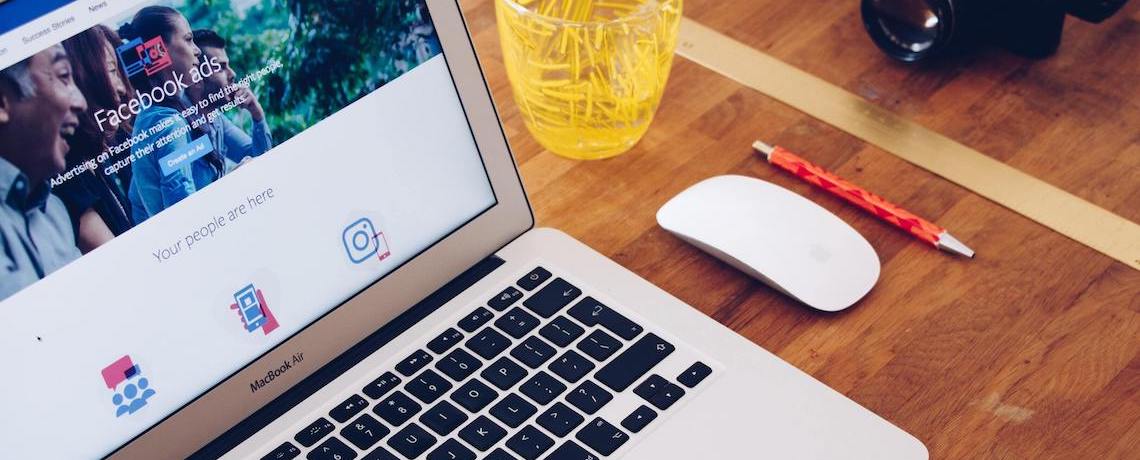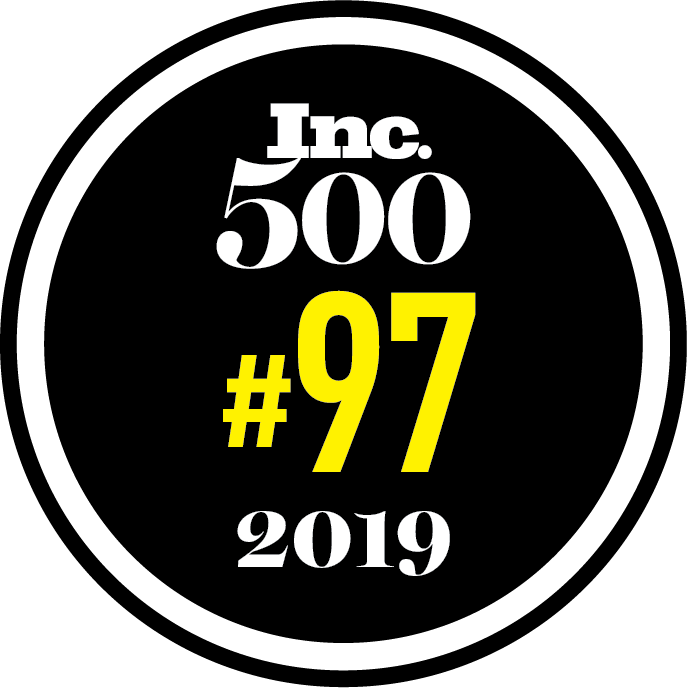Facebook sees over 1.7 billion active users every single day — no wonder it’s a prime marketing channel for businesses large and small.
While there is plenty of opportunity to reach your target customer on Facebook, doing so isn’t always easy. On one hand, the algorithm is constantly changing, which means your organic content efforts might not always yield results — or, at the very least, something that worked for your business last month might not today. On the other hand, there’s a LOT of competition.
So how do you get your eCommerce business to stand out?
With Facebook ads.
Facebook ads allow you to reach your target customer across all of Facebook’s platforms, including Facebook, Instagram, Whatsapp, and Messenger — and their simple ad platform offers step-by-step guidance, so even the most novice marketers can launch and manage a campaign.
But, how do you get started? In this guide, we’ll show you exactly how to run successful Facebook ads so you increase brand awareness and drive more product sales online. You’ll learn how to properly set up an account, create a funnel, write effective ad copy, and more. Let’s begin…
Facebook Ads for eCommerce
To get Facebook ads to really work for your business, you want to set up your account the right way. Here’s how to do that:
Create A Facebook Business Manager Account at business.facebook.com. Known simply as “Business Manager,” this is where you’ll manage your business pages, ads, admins, and more. To create an account (which is free), you’ll need your business name, your business’s Facebook page, your name, and your email address.
Update or Create an Ad Account
In Business Manager, go to Business Settings > Accounts > Ad Accounts and follow the prompts to either add or request access to an existing ad account — or create an entirely new one. Then follow the prompts to finish setting up your ad account.
Install the Facebook Ad Pixel
The Facebook pixel is a 16-digit tracking code that connects your Facebook ad(s) to your website. When used properly, it will give you a lot of data on your ad performance, in particular what people do when they go to your website after clicking an ad. You’ll see who’s engaging, how it’s performing, and what action people take when they get to your site (do they browse, add to cart, purchase, etc.). To get your pixel code, go to business.facebook.com/events_manager, select your business account in the dropdown, click on Data Sources, then follow the Facebook Pixel prompts. If you sell on Shopify, log in to your account, go to Preferences > Online Store, then paste your pixel ID in the “Facebook Pixel ID” field. If you don’t use Shopify, follow Facebook’s instructions to manually add pixel code to your website, use a partner integration, or get email instructions.
Segment your Facebook Audiences
At a minimum, you should start with two audience lists: one for warm leads (i.e. anyone that is aware of your brand and who has interacted with you in some way by visiting your website, engaging with a post, adding something to their cart, following you on social media, etc.) and one for cold leads (i.e. anyone that has no idea who you are or what you sell). We’ll talk about what to do with these lists in the next section. In the meantime, here’s how to create them:
Warm Audiences
In Business Manager, go to Audiences > Custom Audiences. You’ll be able to create a list from three different sources:
- Customer file (aka your own contact list): Upload to Facebook and your contacts will be mapped to their respective FB accounts and then added to your custom audience list.
- Website traffic: Using data from your pixel, Facebook will add anyone who has interacted with an ad and visited your website in the past.
- Engagement: Anyone who has engaged with your business page on Facebook and/or Instagram, either by following you and/or liking, commenting on, or sharing a post.
Cold Audiences
- Lookalike Audiences: A lookalike audience essentially mirrors the custom audience you created for your warm leads. Facebook will use the information from your custom list to find other people like them.
- Interests, Behaviors, Demographics: Or, you can create a list by selecting relevant interests (i.e. pages and content prospects engage with), behaviors (i.e. certain actions on Facebook, like having a birthday, getting married, or moving), or demographics (i.e. certain profile information, like age, gender, etc.).
So now that you’ve set up your Business Manager account and created your warm and cold audiences, it’s time to create your funnel campaign.
Facebook Ads Funnel for eCommerce
In marketing, a funnel represents your customers’ journey with your brand. Generally speaking, there are three stages in eCommerce: awareness (top of funnel), interest (middle of funnel), and action (bottom of funnel).
You shouldn’t expect everyone who sees your ad to make a purchase right away, especially when it’s their first time seeing it. So you need to tailor your advertising efforts based on where someone is in the funnel. How you market to someone who hasn’t heard about your brand is very different than someone who may have abandoned their cart. Let’s break it down:
Awareness Stage — Anyone who is not familiar with your brand or products.
Here, you introduce your business/products to your cold audience. You want to grab their attention with stylish images, video clips, and/or social proof (like awards or awesome reviews). Pick images with colors that pop against Facebook’s blue/white color scheme. And use a softer call-to-action like “Learn More.”
Interest Stage — Anyone who’s interacted with your ads or Facebook page but has not yet purchased.
Here, you want to pique interest further. Bring your products to life by using images of happy people using them, for example. You could incorporate a question that addresses a need, and then offer your products as the solution. For example, if you sell swing sets, you could use an image of children having fun on the swings and write “Looking for something fun to do with the kids this summer? We’ve got you covered.”
Action — Anyone who’s visited your website and/or added to cart, but not purchased.
These are your warmest leads and should be the easiest to convert. Use Facebook Dynamic Ads to show the actual product(s) they’ve viewed on your site and make a compelling offer, like free shipping or 10% off their first order.
As you can see, your Facebook ads funnel lets you identify where someone is on their journey from point A to point buyer, and how you should message to them. Speaking of messaging, we’ve got a ton of tips on ad copy and your overall creative in the next section.
Facebook Ad Copy for eCommerce
Now for the ads themselves… what should they say and how should they look? Here are a few tips to help your ads stand out — and convert:
- Create A Sense of Urgency: To increase your likelihood of getting clicks, use words like “Limited-Time,” Offer Expires” or “Last Chance.”
- Use “You” and “Your”: Speaking to a reader is a great way to connect with them and help them identify with whatever your product is.
- Address A Pain Point or Need: Acknowledging a prospect’s struggles, wants and needs is a great way to establish trust. It shows that you understand them and have a solution that will help.
- Ask Questions: Posing a question is a great way to pique interest.
- Be Concise: Keep your descriptions short and to the point — after all, you’re competing against a lot of other content and don’t want to lose your audience. One way to convey certain points or emotions without using a lot of characters is with emojis. Just make sure they’re appropriate for your brand/tone and target audience.
- Keep to 20%: For ad images, Facebook only allows text in 20% of the image. So if you overlay text on an image, make sure it fits these guidelines.
- Always Include A Call-to-Action: Use a call-to-action (CTA) — including in the caption. That way, readers will know what to do and expect next. For example, phrases like “Learn more,” “Buy now,” “Get offer,” etc.
- The Visuals: For your visual, you can use a single image or video, a carousel of images, or a collection of images displayed in a tiled format. Whatever you choose, make sure it grabs attention. For example:
- Prioritize Product Placement Over Image Quality: Gone are the days of only using professionally-shot, high-resolution images. While these images are engaging and can convert customers, they aren’t the only types of images you should use. Also try images and videos that look like they were shot on a phone to see if they work better — after all, they tend to look more real and relatable. So instead of only prioritizing quality, make sure your photos prominently feature your product so viewers can actually see it.
- Use bright colors: To really stand out in the news feed, use bright colors and avoid using the same blue tones as Facebook’s signature blue.
- Consider the image carousel: The carousels not only allow you to show an array of products, but they encourage viewers to interact by swiping through.
- Show happy people: If viewers see happy people using your products, they’ll feel joy and develop a liking for your products (source). Similar to how smiles and laughing are contagious, so too are happy people in your ads!
The great thing about Facebook ads is that you can get real-time data on performance. So try something, then make tweaks if it’s not working. And to prevent “banner blindness” — i.e. when consumers consciously or unconsciously ignore banner-like or ad-like information — change up your creatives often.
For more strategies like these, continue to our next and final section.
Best Facebook Ads Strategy for eCommerce
So how else can you leverage Facebook ads to grow your eCommerce business? Here are some strategies to consider to ensure you get the most bang for your Facebook ad buck:
Use Automatic Placements
Rather than figuring out on your own where you should place which ads and/or when you should retarget vs. prospect, you can let Facebook do the work for you. With Automatic Placements, Facebook will get you the most “optimization events” (i.e. actions on an ad, like purchases, follows, etc.) at the lowest possible cost. They’ll look across all their platforms and serve ads where they think you’ll get the most bang for the least buck, whether it’s in a Facebook feed, Instagram story, etc.
Leverage Facebook’s Algorithm for Optimization
To optimize your campaigns and make sure you’re not wasting spend, check your performance data daily. If you’re not seeing the results you want, wait at least three days before making any changes. This will allow the Facebook algorithm and machine learning to better understand what’s working, what’s not, and then optimize for you. To learn more, read about Facebook’s automated ad tactics (known as the “Power 5”) here.
Use Dynamic Products
Your Facebook pixel will allow you to create a product catalog on Facebook, giving new viewers a chance to see multiple offerings that align with their interests and search habits — and allowing you to retarget those who have already visited your site. For example, you can use pixel data and dynamic products to serve ads showing the exact product (or products) that a visitor has viewed and/or added to cart, but not purchased. Use words like “Ready to purchase?” “Still interested?” or, if relevant to your products, “These are going to look great on you!” Just don’t forget to turn dynamic products OFF for folks who actually do make a purchase. You can also use this strategy for prospecting.
Capture Emails
Using ads as a lead generation tool is another great strategy. After all, when you have someone’s email address, you can continue to nurture them through your email marketing efforts. So take advantage of the “Sign Up” call-to-action option, particularly for the Awareness or Interest phases.
Set One Campaign Budget
If you are creating multiple Ad Sets, establish one single budget to cover them all. Facebook will then use its Campaign Budget Optimization tool to track performance and allocate spend to your top performing posts. This will ultimately lead to more conversions, as illustrated below:
Don’t Just Rely on Facebook Ads
Facebook ads are a great tool for building your brand, making sales, and growing your customer base. But, it’s important to diversify your marketing efforts and create multiple sales channels for your eCommerce store. To get started, check out our guides to SEO for eCommerce and email marketing.
Speaking of spend, if tight cash flow is preventing you from launching a Facebook ads campaign, Payability can help. We offer a variety of cash flow solutions for eCommerce sellers just like you, from next-day marketplace payouts with Instant Access, to large cash infusions with Instant Advance.